I have now scrubbed up an old Google Maps interface, which had fallen into some disrepair. It shows stations with markers, and if you click on them, a window pops up with information, which now includes a link to the appropriate NOAA station file.
There are various selection facilities. These are explained in more detail in the earlier post. You can select conditionals about dates, airport/urban etc, and then click a symbol button (eg yellow) to make stations with that condition show. Remember to uncheck the All button.
I have added a text search; you can enter a fragment from the name (all caps), and stations with that fragment will show. It may be best to first click "invisible" to clear the screen. You can combine text search with other conditionals. Use Ctrl+ and Ctrl- to fit well on the screen.
Update. I've put the portal (large) and some detailed information below the jump.
You have available all the Google Maps controls. On the right are the controls for this widget, in three sections. You should make selections from the middle section. For the selection to be effective, the left button should be checked. All regular buttons act as toggles, and the label reflects the current state; clicking moves to an opposite state. You can write numbers in the text boxes, and toggle the "<" sign to affect the interpretation. The clear button clears the choices, and All overrides.
When you click an action button, all stations which satisfy
There is a legacy movie facility, designed mainly to show in time sequence how the network has expanded (and shrunk). To work the movies, choose a time interval and a pause (time between frames in sec). Then click the movie button, where the label will switch to "Show". Then click an action button; currently selected stations will be rendered in that color in each year for which they have data. The years tick over just above the Movie button. Normally you'll start from no stations visible, and they'll become invisible again after data finishes. Even if they start colored, they will still disappear after data ends.
Here are some suggestions:
- At start, the All button will show. Try just changing the colors with an action button. Invisible is useful here to clean the slate for subsets.
- Try coloring by urban status. First All and yellow, then clicked the Mixed button, to show Not M. That means Mixed, the GHCN class between Urban and Rural, will stay yellow. Then, with Urban showing (and All not showing - toggle if it is), click the left radio button beside it, and then click pink. Urban stations will then be pink. Then change Urban to Rural, and click cyan. Now you will have a display showing the three different classes.
- Then click Clear, and then set Duration to less than 70. Click Invisible, and you'll be left with the Urban/Rural coloring for stations with at least 70 years data.
- Finally, a movie. Click Clear, All, Invisible. Then choose some movie years - say 1900-2011, and a pause of 1 sec. Click the Movie button; it changes to Show. Then click a color (Yellow, say) to run the movie. It doesn't matter what order you click buttons prior to the Action.












This is great. I look forward to seeing how "Steve Goddard" will use it to make up fake temperature charts.
ReplyDeleteGarhighway
Thaanks. Hopefully it wil counter the claim that adjustments always up the trend. At least a more realistic picture than SG.
DeleteHi Nick, I don't know what you have done but your site is a complete mess at the moment. Images are all crazy sizes especially that thing at the top of your page. Looks like google earth with sites marked as far as I can tell but it's totally stuffed at the moment. Your sidebar is half obscured.
ReplyDeleteAnon of Hobrt
I've taken a chance by putting the big pic above the fold. I'll probably put it back down when it been around for a while.
DeleteHmm.. it seems to have fixed itself after I posted the comment. Bastard! Still a bit weird but ok now. AoH
ReplyDelete